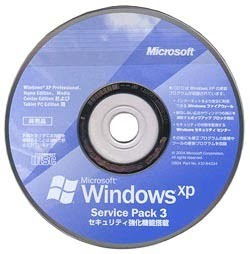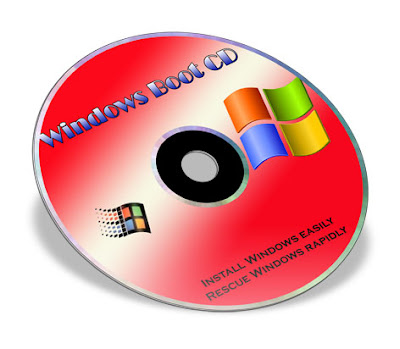When you use Windows Vista on your computer, you will find a very useful device known as "Disk Cleanup Tool", which cleans up unwanted temporary files from your computer. This option also allows you to remove a wide variety of temporary and cached files that you no longer need in your Windows Vista operating system.
Most applications remove all those temporary files automatically once you have closed down the system, however in some exceptional cases trails are left behind. By removing those temporary files, you can actually create some extra disk space and keep your system in good condition.
To start with it, load the Run box by pressing WINDOWS KEY + R, then type "cleanmgr" and click OK. Select the drive that you wish to “clean up”. Generally drive "C:" is your primary drive where temporary files are located. You can just click OK to initiate the clean up process. Once you are done with this, your cleanup software will scan your drive automatically for files that are safe to remove.
When scanning is complete, you will be asked whether you wish to delete the application. If you are sure, click Delete Files. The Disk Cleanup Tool will promptly remove all the selected files and will close, successfully reclaiming some valuable disk space.